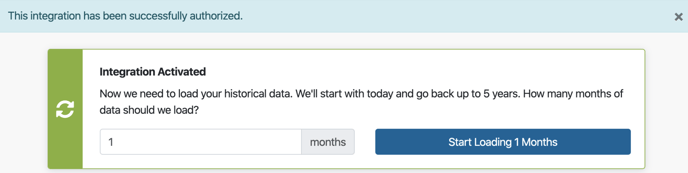Connect your Google Analytics First Click Account with Daasity.
How to Setup
Please be sure to sign in (https://app.daasity.com)
- Click Integrations
- Click New Integration

Click Google Analytics First Click Data from the Site Analytics section.
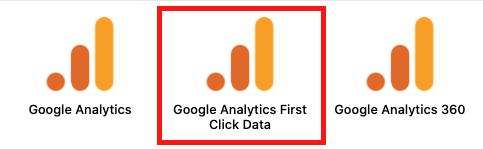
Fill out the Google Analytics Account Name - this could be your brand name, the name of the main view in GA, or location if you have several geographies that you sell in.
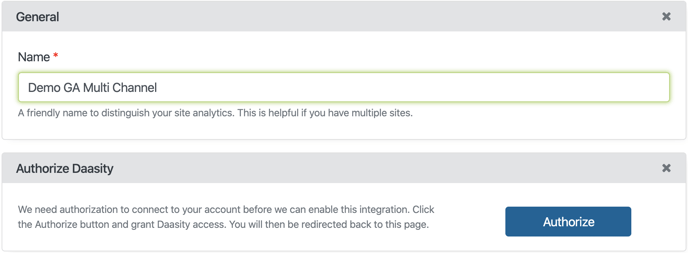
The GA Integration requires you to authorize access first, so we may help you select the proper Analytics account ID. Click the blue [Authorize] button. This will redirect you to a Google page to choose your Google Login. This is required even though you just authorized the GA access in the previous steps. You will then be prompted to grant Daasity access to your Google Analytics Account.
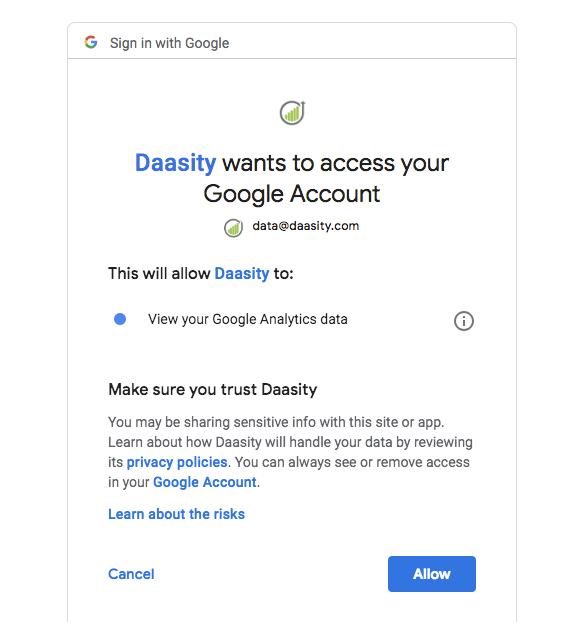
Click the [Allow] button.
You will be redirected back to the Admin App.
Select the View ID from the Site Analytics drop down and select your Shopify store from the Linked Integrations drop down.
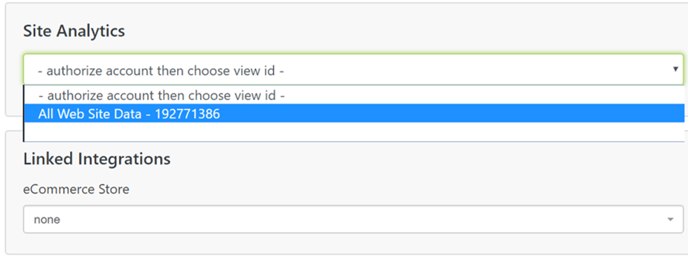
Please enter the amount of history we'll load (number of months). Click "Start Loading" (blue button).