Connect your Snapchat Account to Daasity.
- Navigate to the Daasity app: daasity.com
- Under Data Sources, click on Integrations. On the integrations page, click on the New Integration button in the upper right hand corner.
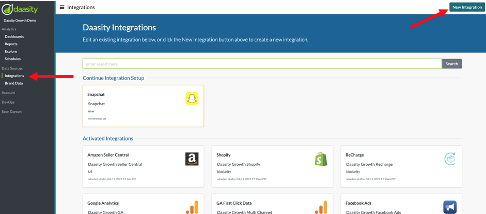
- In the New Integrations page, click on the Ads & Marketing Spend section and click on the Snapchat Integration.
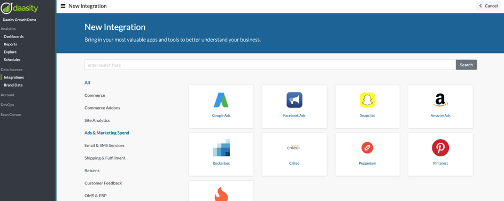
- On the Snapchat Integration Setup screen, enter in a name for the integration ([Your Company Name] Snapchat is preferred).
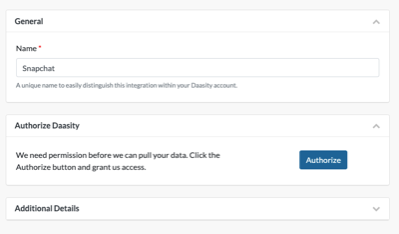
- To authorize Daasity to pull data from your Snapchat account you must click the Authorize button and provide credentials for your Snapchat account.
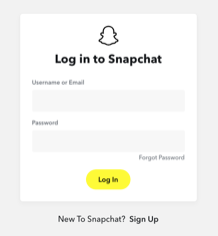
- Once you enter the credentials and are taken back to the Daasity app, click the Create button in the upper right hand corner and your integration setup will be complete.
- You can now load history for your Snapchat integration from the Integrations page of the Daasity App.